App / Tool of the Week .... Creating a Word Wall via Padlet
Padlet is an online bulletin board so to speak. I like to use Padlet to build an online word wall with my computer apps students. Using this online tool has helped my students learn how to collaborate online. Padlet is very easy to use and very easy to set up.Setting Up a Padlet Wall:
- Create an account / Login
- Click "Build a Wall" or the + sign
- On the Right Hand Side are your options. If you hover over them you will can see what they do. For example Help, Create Wall, Modify this Wall, & etc....
- Find Modify this Wall
- Name your Wall
- Give your Wall a Description or Instructions
- Pick a Profile Picture or Upload one
- Pick your Wallpaper or Upload one
- Choose your Layout - Freeform can be posted anywhere on the wall. - Stream posts are posted nice and neatly in a stream.
- Choose your Privacy Level
- Modify the URL (Web Address)
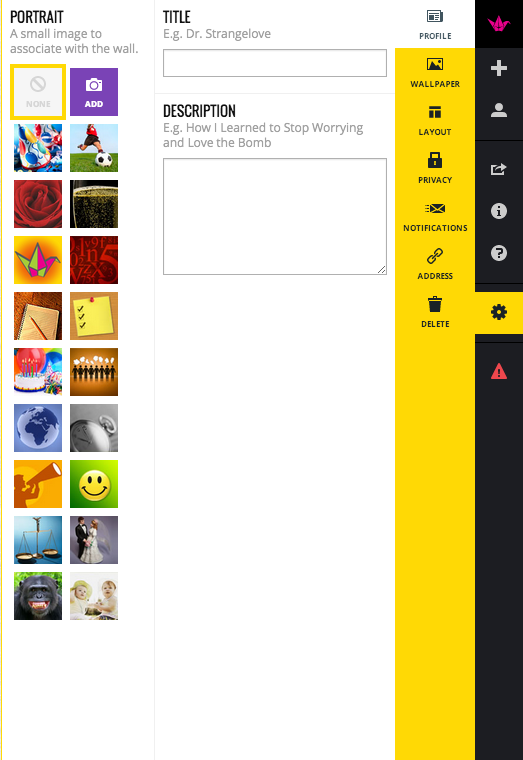
Once you are ready to have your students or teachers post to your wall share your URL (web address) of your wall.
Padlet Tips:
- The Paper Crane will take you to the "Home" page of Padlet.
- The 4 Squares will take you to all of your Padlet Walls.
- The + Sign will create a New Wall.
- The Box with the arrow coming out is to share.
- To make a post click on the Pencil at the bottom left corner of the wall.
Examples of my Padlet Walls:
- Tech Term Word Wall Spring '14
- Tech Term Word Wall Fall '13
- Tech Term Word Wall Spring '13 - Freeform
Other Ways to Use Padlet:
- Word Walls
- Exit Tickets (assessment)
- Brainstorming
- Collaboration
- Sharing Resources
- Many More....

No comments:
Post a Comment
Note: Only a member of this blog may post a comment.