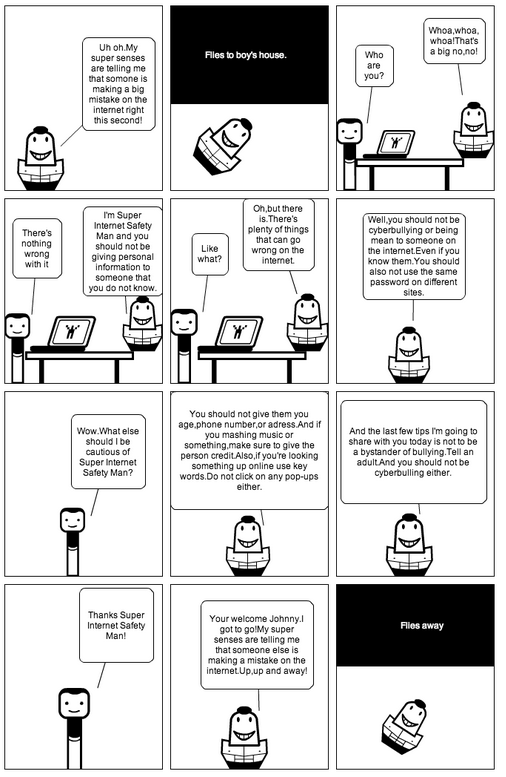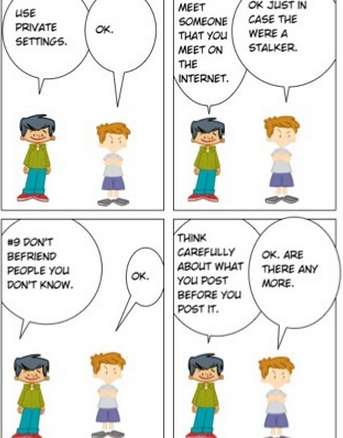Full Circle ....

I graduated from K-State with my BS in Elementary Education in December of 2002 and my MS specializing in Classroom Technology in 2005. Soon after my graduation in 2002 and the beginning of my teaching career I presented at Overland Park in cooperation with the Blue Valley School District on how to create interactive activities/lesson with a Smart Board. The first conference I had ever attended as an under grade was MACE in Salina. In 2004 I attended the 1st MACE at the Alumni Center at K-State. In 2014 I finally became a presenter at the Spring MACE conference. My topic for my presentation was how to Create a Global Project. It took a full ten years, but it finally became Full Circle for me. My career in Education started at K-State and I finally was able to present at at the 1st conference I had ever attended. In the past 11 or so years I have presented at several conference, talked one on one with several teachers/educators, and even created several workshops. I truly felt at home when I presented at MACE this year even though it was a small group. I felt like I connected with the educators in the session I was presenting at. When they left I truly felt like they become new fans of my Edmodo and were willing to start a new Global Project.
My career is expanding by leaps and bounds and can't believe how much I have grown in the past year. My next presentation will be with SimpleK12 and my topic will be Creating Green-Screen projects using a Green Wall, an iPad, and an App. Which will take place on May 6th. After that I will be presenting at ISTE, which has also been another goal for me. My topic for ISTE is Creating a Global Scrapbook. I will be sharing what I have learning from creating my Digital Global Scrapbook Project this year. What I can't believe is that this quiet girl who sat in the back of the classroom is the 1st person to stand up and share what she has learned.

One of the goals I had which I really had not shared was to become a Google Glass Explorer. Thanks to a co-worker and her belief in me I become one this week. I can't wait to share this technology with my students and staff. My family did get to use Glass before me. I was busy presenting "How to Create a Global Project" at MACE when the package was delivered to my house containing the Google Glasses. I received the text that they had arrived while I was presenting. My family took the honor of taking pictures of themselves wearing Glass and sending the pictures to me while I was at the conference. My 5 year old daughter was the 1st Wilson to wear them. I believe she will be like her mom and be an early adopter for technology.
My next goal is to become a Google Certified Teacher/Trainer. I would love to be trained at Mountain View in CA. I would also love to take my oldest son with me. He would love to be a software engineer in his near feature. He has been teaching himself how to code and develop. I truly believe he will do great things in his career in software science/engineer.
I am currently a Edmodo Certified Trainer and just can't wait to see where my feature takes me. Education Technology is my passion and love to learn and share with anyone who is welling to listen.